Mozaic user guide
Welcome to Mozaic – Mitie’s award-winning analytics and reporting portal.
- Accessing Mozaic
- Dashboards
- Refresh schedule
- Drop in sessions
Accessing Mozaic
Use your company credentials to log in to Mozaic. Please note that Mozaic requires your user account to be enabled by your company’s administrator .
Are you Registered to use Mozaic?
To request access to Mozaic, you will need the following information:
- You must be Mitie employee or a Mozaic customer staff member
- Your email address (You used to sign into your laptop)
- Which contract you need access to
- Whether you need admin access
- Which dashboards / modules you need access to
Please email MozaicSupport@mitie.com with the above information.
For the below signing in process to be successful, you must have been registered to use Mozaic.
Signing In
Go to mozaic.mitie.com (we recommend using Chrome as your browser).
If you are already signed in, you should see the Mozaic landing page:
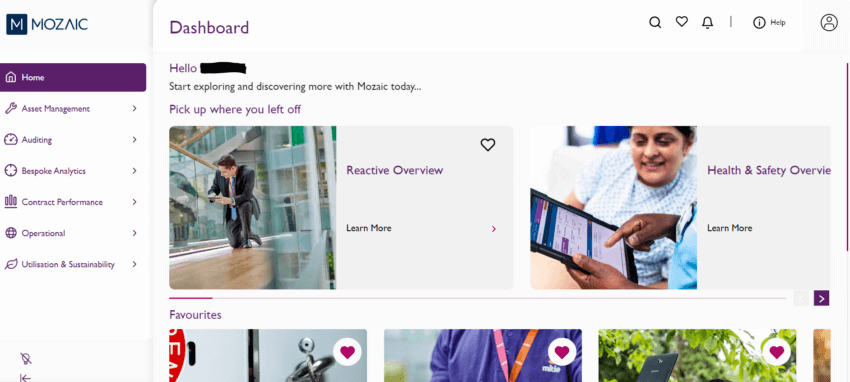
If you are not signed in, you’ll be redirected to sign in with your corporate email account details (screen may vary):
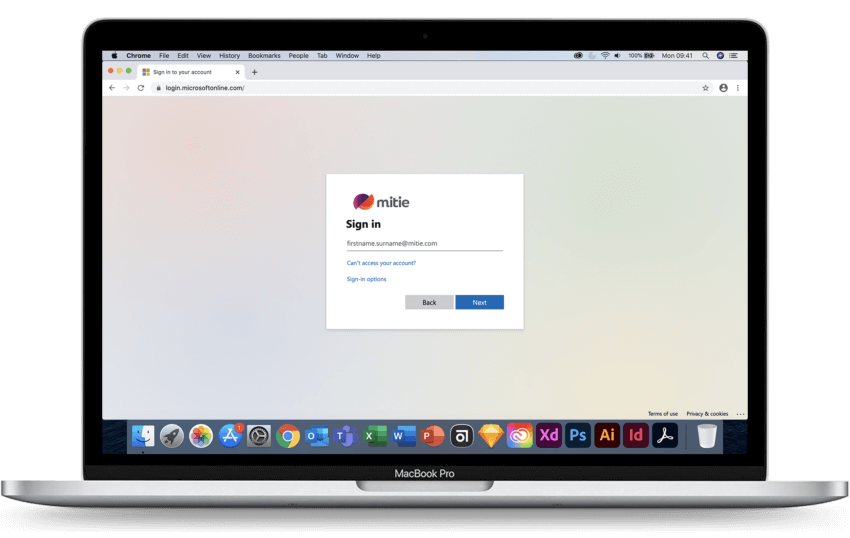
Once you have entered your corporate email address, you will be prompted for your password for your corporate email account.
For further support, please contact the Mozaic Support team at MozaicSupport@mitie.com
What if I have forgotten my password?
Your log in details for Mozaic are the same as your corporate email account, therefore if you have forgotten your password please contact your IT Support.
Who do I contact if I have any other questions/queries?
For further support, please contact the Mozaic Support team at MozaicSupport@mitie.com
Dashboards
The following section briefly describes the purpose and function of each dashboard, including the dashboards structure and the date filter applied to it. You can use this section to gain a better understanding of each dashboards content and how you can use it to monitor performance. You can also watch the training videos provided for each dashboard.
Auditing
Health & Safety Overview
This dashboard can be used to monitor and review Health and Safety events, audits, and actions.
The front page presents key high-level metrics such as total number of events, audits and actions, a breakdown over time, and a breakdown of completed and overdue actions and audit conformance.
In the top right you will find buttons to take you through to one of three deep dive pages, there is one for events, one for audits and one for actions. This will provide more granular information on each category to help you delve into the data, further understand the higher-level figures and spot trends that may be of interest.
From both the main and deep dive pages you can drill through to one of the details pages, there being one for each category, which provides the most granular level available for the underlying data.
This dashboard is filtered by the following rules.
For events it uses the date of the event
For audits it uses the date the audit took place
For actions it uses the date the action was recorded
The data is refreshed daily at 8am.
If you suspect the data is out of date beyond these boundaries, please email mozaicsupport@mitie.com with specific details that will allow us to investigate.
Asset Management
Some explanatory copy.
About
This dashboard is designed to help you monitor all active assets across your contract. The landing page shows the total number of active assets and splits these by status, condition and advises how long since assets have expired, or how long until the asset will expire. Filtering by condition will also provide you with the year that assessment took place. You are also given key information for data governance such as the volume of active assets you have at Inactive locations.
On any of the values in the dashboard, you can drill through to a details page that provides you with the underlying asset data.
Demo
Please watch the training video below showing you how to use the dashboard and information available in the dashboard.
Date Filter
This dashboard is not filtered by date.
Additional Information
The data is refreshed daily around 10-10:30 am.
If you suspect the data is out of date beyond these boundaries, please email mozaicsupport@mitie.com with specific details that will allow us to investigate.
About
This report is designed to let you search for assets based on a number of different criteria. These searchable fields can be combined together to provide results showing exactly the information you require. On any of the assets returned in the results you have to ability to drill through to view either the Jobs or Images associated to it.
The Job & Asset drill through shows all jobs associated to the asset regardless of work type alongside a table with additional details on that Asset. By clicking on a job you can see any documentation that has been added against it, this includes certification and service records.
The Image drill through provides a view of all images that have been added to the asset from both asset collection and also any engineer visits. These can be filtered to specific days so you can see what the latest images are or what the asset looked like when we first carried out an asset collection, providing images were captured.
Demo
Please watch the training video below showing you how to use the dashboard and information available in the dashboard.
Date Filter
This dashboard is not filtered by date.
Additional Information
The data is refreshed daily around 10-10:30 am.
If you suspect the data is out of date beyond these boundaries, please email mozaicsupport@mitie.com with specific details that will allow us to investigate.